Your Account Includes
Digital Learning Tools
Integrated with many Office 365 for Education apps
Digital Learning Tools
Newly available to home-schoolers, the Digital Learning Tools built in to many Office 365 for Education apps help students at ALL learning levels. These free tools are designed to support literacy in your student(s). These learning tools are new to most home-schoolers because they’ve never been available – until now. It only takes a few minutes to get acquainted with these tools – the Features and the Benefits, and watch the short life-changing videos.
As a home-schooler, you will easily figure out how you can put this to use for your home-schoolers, regardless of their current learning journey.
Below we look at the main Digital Learning Tools:
Immersive Reader Overview
Andrew reads for the first time by using Microsoft Learning Tools
Immersive Reader is a tool that provides reading, math, and text comprehension capabilities within certain Microsoft 365 for Education applications.
Immersive Reader implements proven techniques to improve reading comprehension for new readers, strengthen skills of language learners, and help people with learning differences such as dyslexia.
Immersive Reader may help prevent students from falling behind, as it allows them to set the pace for their own learning.
Immersive Reader reads any typed text, PDF, or Word documents to the student.
Features include:
- Human-like recorded voices (male and female)
- Reading speed settings
- Customization options for the student, such as Background Color and Font options
- Grammar options
- Line focus and word spacing
- Picture dictionary
- Translate a word, section or the entire document into over 80 different languages (it can read aloud many of these languages too)
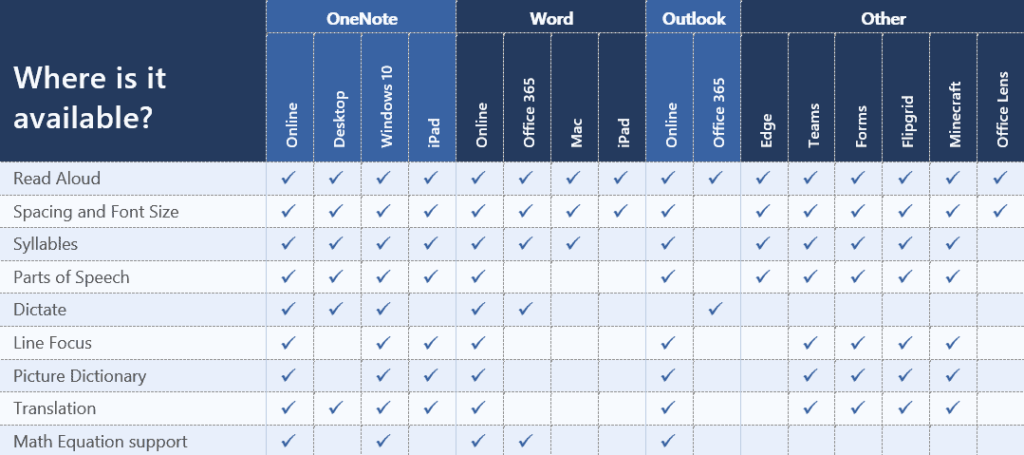
Using Immersive Reader in Microsoft Word To Improve Reading Efficiency
Learning Differences
Karrick Learns to Read With Immersive Reader
Reading
Immersive Reader helps readers build confidence, by breaking down content into more manageable chunks. Words are broken down into syllables and highlighted as they’re read. What’s more, you can change the color of words according to their grammar.
Approaching Learning Differences
Immersive Reader was created with dyslexia in mind, however, it can also help people with ADD (a subcategory of ADHD), autism, dysgraphia (writing dyslexia), and dyscalculia (math dyslexia).
For example, Immersive Reader can help people with dyslexia read by breaking words into syllables. Immersive Reader may also make math more accessible for people with dyscalculia by turning on read aloud, or help people with ADHD by turning on focus mode.
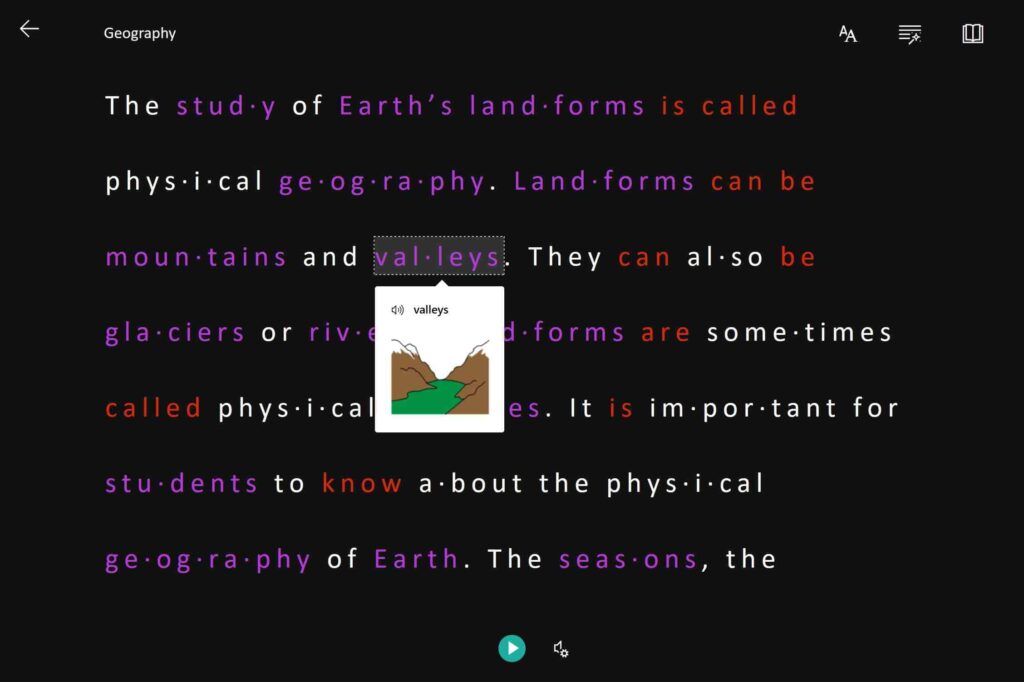
For people who struggle with concentration, Immersive Reader can be put into focus mode or line focus to take away distractions. Background, text color, and font spacing can also be changed to mitigate sensory overload, and increase attention-spans and comprehension.
Further, Immersive Reader has text-to-speech capabilities built into the service. It can read one word, phrase, or an entire document, depending on your need.
Increasing Accessibility
Immersive Reader increases accessibility for people with visual impairments or sensory processing disorders. These visual difficulties can include problems with light sensitivity, color-blindness, difficulty focusing on a line of text, poor vision, or visual fatigue, which can all make reading on a screen difficult.
Having the option to adjust colors, text size, and font spacing, or listen to the text rather than read it, can make a big difference in a student’s retention and use. What’s more, being able to use focus mode, or turn on line focus, may help prevent people with processing difficulties from becoming overwhelmed and frustrated.
Students Read In A New Way With Microsoft Learning Tools
Second Language Learning
See Immersive Reader Work In Two Languages
While the benefits of Immersive Reader for students who struggle with native language learning is obvious, the truth is that Immersive Reader is valuable for all learners. One area is in learning a second language, thanks to the built-in Translate feature.
Supporting instant translation between 80 languages, students can translate a single word, a sentence or phrase, even an entire document from their primary language into a secondary langauge. By having the two texts available side-by-side, students can easily switch back and forth in the text, between the languages.
Students who know the text in one language can instantly see (and hear) the text in a second language. Users can also use the picture dictionary with translation for common words, along with read aloud to learn pronunciation of words. This service opens up learning for students who are stronger in different languages. This may also help parents who speak different languages be more involved with their children’s education.
Dictation
See Dictate Used in Microsoft Word
Dictation is built into Immersive Reader, which can help people who struggle with writing, either because of physical or learning differences like dysgraphia. Dictation functionality is already built into OneNote, Outlook, and Word.
One of the most efficient ways for students to get their thoughts out is by dictating them directly to the page. Dictation is a feature in several Microsoft 365 for Education apps including OneNote, Outlook, PowerPoint and Word. Dictation is available for several spoken languages. Users can even enable auto-punctuation for the insertion of periods, exclamation marks and question marks based on inflection or pauses.
Writing
Dictation is built into Immersive Reader, which can help people who struggle with writing, either because of physical or learning differences like dysgraphia. Dictation functionality is already built into OneNote, Outlook, and Word.
Math
Immersive reader is also available for anyone who finds math difficult. By combining with Math Assistant, learners can have problems, equations, and solutions read aloud to them step by step. Immersive Reader’s other functions, like line focus, focus mode, and spacing, all work with Math Assistant to make math more accessible.
Using on mobile
Microsoft Lens is an Android and iOS app that trims, enhances, and makes pictures of whiteboards and documents readable. Immersive Reader can be used through Microsoft Lens, allowing the user to apply functions like read aloud, text spacing, and color changing to documents, creating greater accessibility and equity for all readers, no matter where they are.
Availability
Immersive Reader, with its many functions, is available in different ways. The home-school Student has access to their own ONLINE account and apps. The home-school Adult (Parent, Group Leader or Mentor) has access to downloadable DESKTOP and OFFICE 365 FOR EDUCATION apps which you can share with your student(s). So both of you can have the same access.
But Wait – There’s More!
Writing
Dictation is built into Immersive Reader, which can help people who struggle with writing, either because of physical or learning differences like dysgraphia. Dictation functionality is already built into OneNote, Outlook, and Word.
Math
Immersive reader is also available for anyone who finds math difficult. By combining with Math Assistant, learners can have problems, equations, and solutions read aloud to them step by step. Immersive Reader’s other functions, like line focus, focus mode, and spacing, all work with Math Assistant to make math more accessible.
Using on mobile
Microsoft Lens is an Android and iOS app that trims, enhances, and makes pictures of whiteboards and documents readable. Immersive Reader can be used through Microsoft Lens, allowing the user to apply functions like read aloud, text spacing, and color changing to documents, creating greater accessibility and equity for all readers, no matter where they are.
Availability
Immersive Reader, with its many functions, is available in different ways. The home-school Student has access to their own ONLINE account and apps. The home-school Adult (Parent, Group Leader or Mentor) has access to downloadable DESKTOP and OFFICE 365 FOR EDUCATION apps which you can share with your student(s). So both of you can have the same access.
Reading Coach
Reading Coach is a new tool in Microsoft Teams for Education that lets students practice reading out loud using personalized feedback. Reading Coach is being added to the existing Reading Progress in Teams Assignments as well as the Immersive Reader.
The introduction video above also shows some new features coming to Microsoft Reading Progress including
- Prosody (reading with expression)
- Actionable Insights
- Phonics Rules Dashboards (English only)
- And 67 new auto-detect languages
New features are continuously rolling out. We encourage Parent, Group and Mentor account holders to subscribe to our account newsletter for updates.
Reading Coach and Reading Progress in Microsoft Teams
Reading Progress
Reading Progress in Microsoft Teams
Reading Progress is a free tool designed to help students build confidence and reading fluency. This research-based literacy tool was developed in partnership with reading experts.
Instead of listening to each student read a passage individually to assess their reading fluency, save time by:
- Enabling students to independently complete their reading assignments.
- Assigning passages to the class as a whole or selecting specific passages for certain students.
- Using the auto-detect tool with adjustable pronunciation sensitivity.
- Tracking progress automatically through Education Insights.
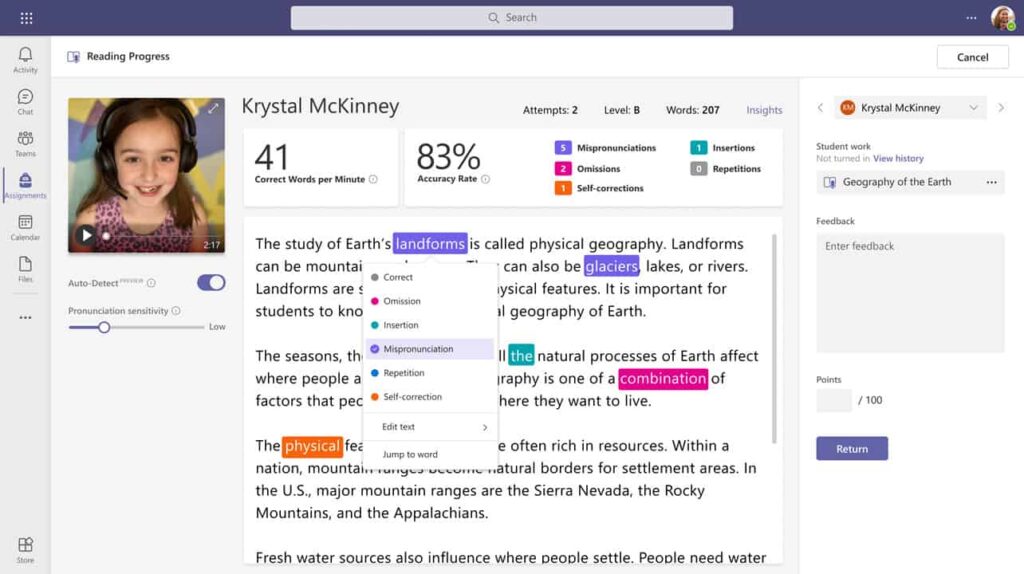
The screenshot above shows the Educator Review mode that allows educators to review a student’s recording, fine tune pronunciation sensitivity, and view the words per minute and accuracy rate.
Math Assistant
Making Math Accessible can be accomplished with two different Digital Learning Tools: the Math Assistant in OneNote can help solve a problem, show the steps, and then automatically create practice quizzes. It can be extended further by using Immersive Reader so that the lesson is both spoken aloud and also displayed word-for-word for a student to follow along.
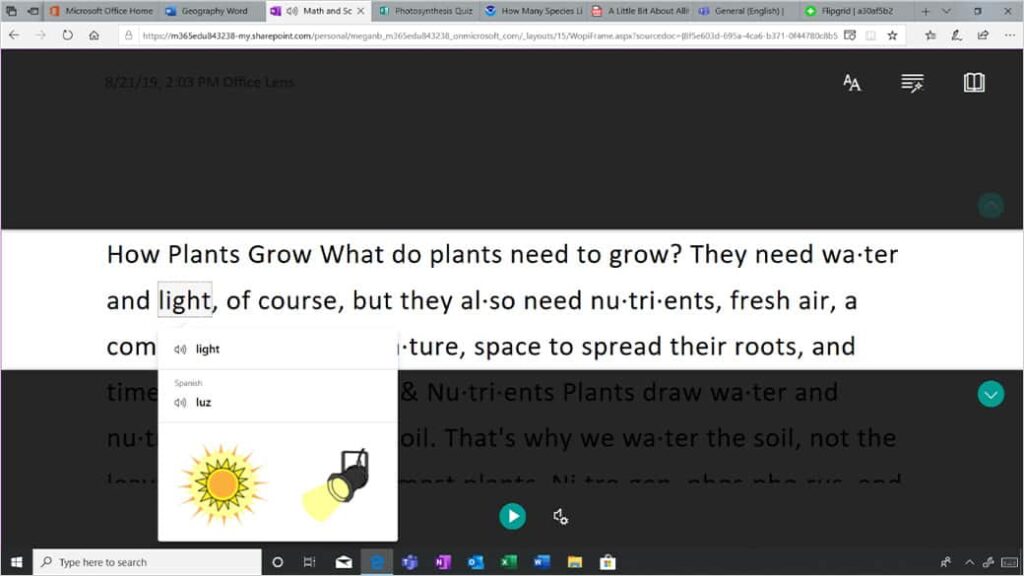
Cool Feature:
Picture Dictionary
Built into Immersive Reader (which is available in several Microsoft for Education 365 apps), Picture Dictionary enables a student to view a picture representation of a word they click on. Students can combine with Read Aloud for multi-sensory processing, a technique to aid reading and comprehension by seeing a picture and hearing a word simultaneously. A student simply selects a word to see a related picture and can hear the word read aloud as many times as necessary.


