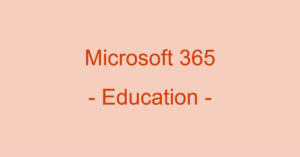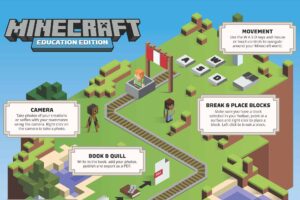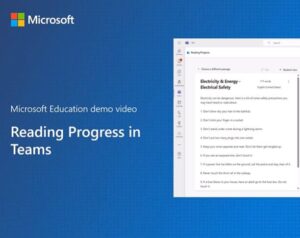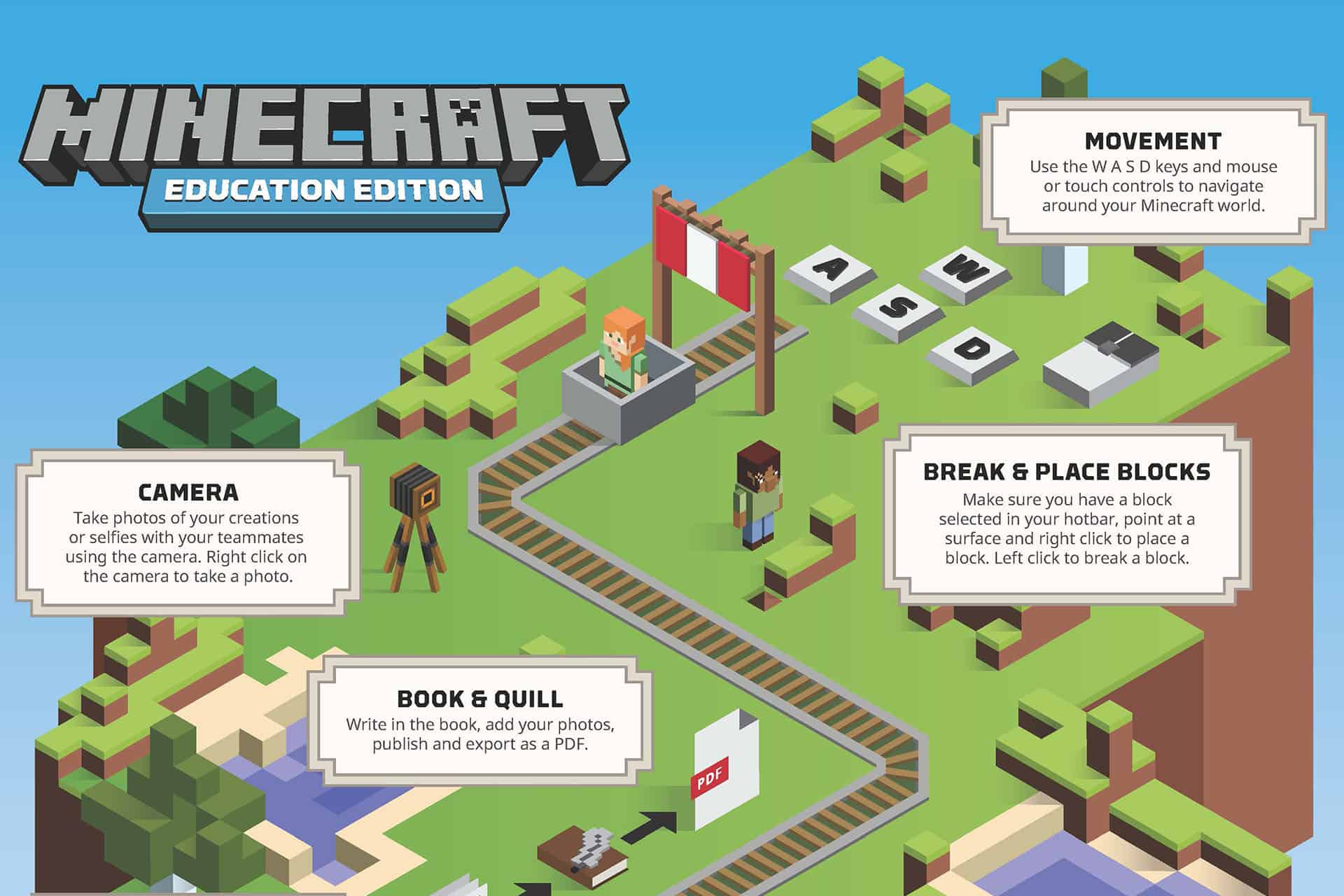Learning Accelerator for Reading
Reading Progress, part of the Teams app in Microsoft 365 for Education, is a tool that boosts reading fluency and comprehension. It helps educators create, review, and analyze reading practice, providing real-time coaching on difficult words. Students can engage in deliberate practice and use built-in tools to improve their fluency.
With Reading Progress, a teacher assigns a passage. The student reads it aloud and submits a recording. The teacher reviews it and provides feedback or uses auto-generated insights.
- Reading Progress allows students to record themselves reading a passage aloud.
- The teacher can review recordings and assess fluency, accuracy, and expression.
- Mispronunciations, omissions, insertions, and self-corrections are automatically detected.
- The teacher (and student) can track progress over time with visual data and reports.
One thing to note here, and you can file it under “Unintended Consequences”. Microsoft originally designed this tool to help students improve their reading. It has since been discovered that Reading Progress actually causes students to read more frequently. They see how well they did, and believe they can do better. So they do it over. And over. To get a better score.
Video Transcript
Reading Progress in Microsoft 365 helps educators assess and improve reading fluency and comprehension, while providing students with tools to enhance their skills.
As an educator, you can create new assignments by uploading Word or PDF files, Generate passages using AI or by browsing the extensive sample library from ReadedWorks. Generate a reading passage with just a few clicks using one of these samples. You can always preview these passages and set limits on the number of 10 students can make. You can also specify the pronunciation sensitivity level, providing flexibility in pronunciation assessments.
Next, you can use reading comprehension to create questions about the reading. You can always customize the comprehension questions, including adding multiple choice options, and even adding supporting images.
Now let’s switch to the student view. Students view assignments with both video and audio and can use reading coach to preview and practice the five most difficult words. They can also use accessibility features to adjust text size, spacing, font, and themes to suit their needs.
Before assigning to students, you can make final adjustments, ensuring each student receives a personalized reading experience.
Reading Progress empowers educators to create impactful reading assignments that build student confidence and fluency, paving the way for a brighter future.